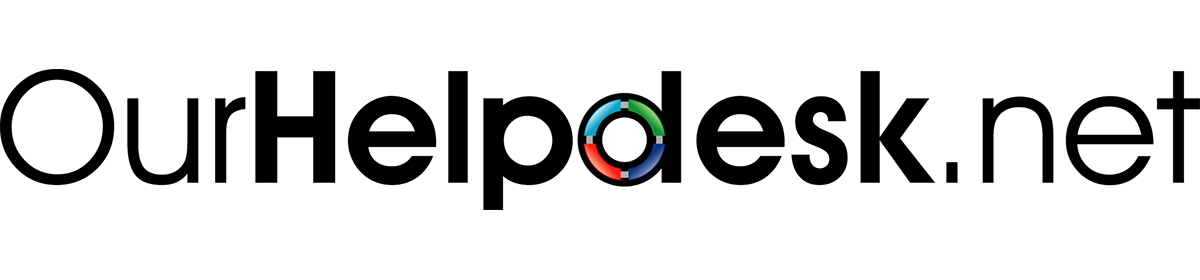Cpanel accounts come as standard with spamassassin anti-spam software. Spam is always a tricky issue, as someone’s spam may be anothers ham. For that reason the anti-spam system automatically check and rate all mail, but has fairly high limits when it comes to acting on it.
Incoming mail are rated both by the server that sent the mail and the actual content of the mail. If the sending server is not configured correctly, i.e. no DKIP, RDNS etc, a value is added to the mails spam score. If certain keywords, phrases, excessive links or other dirty tricks are found, another value is added to the spam score. In the end, if the combined value exceeds a certain number, the mail system will add the text ***SPAM*** (9.9) to the subject field and automatically move the mail to your spam folder on the server.
Spam is not deleted, it is only moved to your spam folder. If you use email software on your local device you may be able to find the spam folder there, but you can always find it through the webmail option, also linked from your Cpanel interface.
The number in parenthesis is the total spam score for the mail. The default value that trigger this is set to 5. You can adjust this from your Cpanel interface, under Email > Spam Filters > Adjust Spam Threshold Score, but Cpanel offers you even more configuration options under the “Additional configurations (for advanced users). Here you can whitelist and blacklist email addresses, and you can adjust the spam scores assigned.
If you would like to learn more about how to fine tune your anti spam measures, please see https://docs.cpanel.net/cpanel/email/spam-filters/. If you have specific questions, as always feel free to open a ticket in our helpdesk.